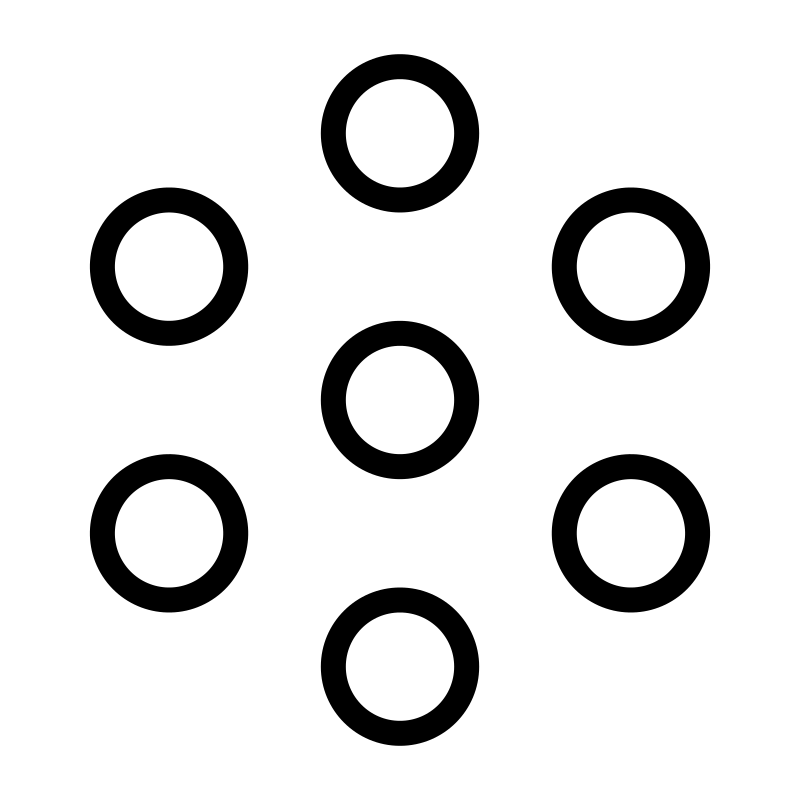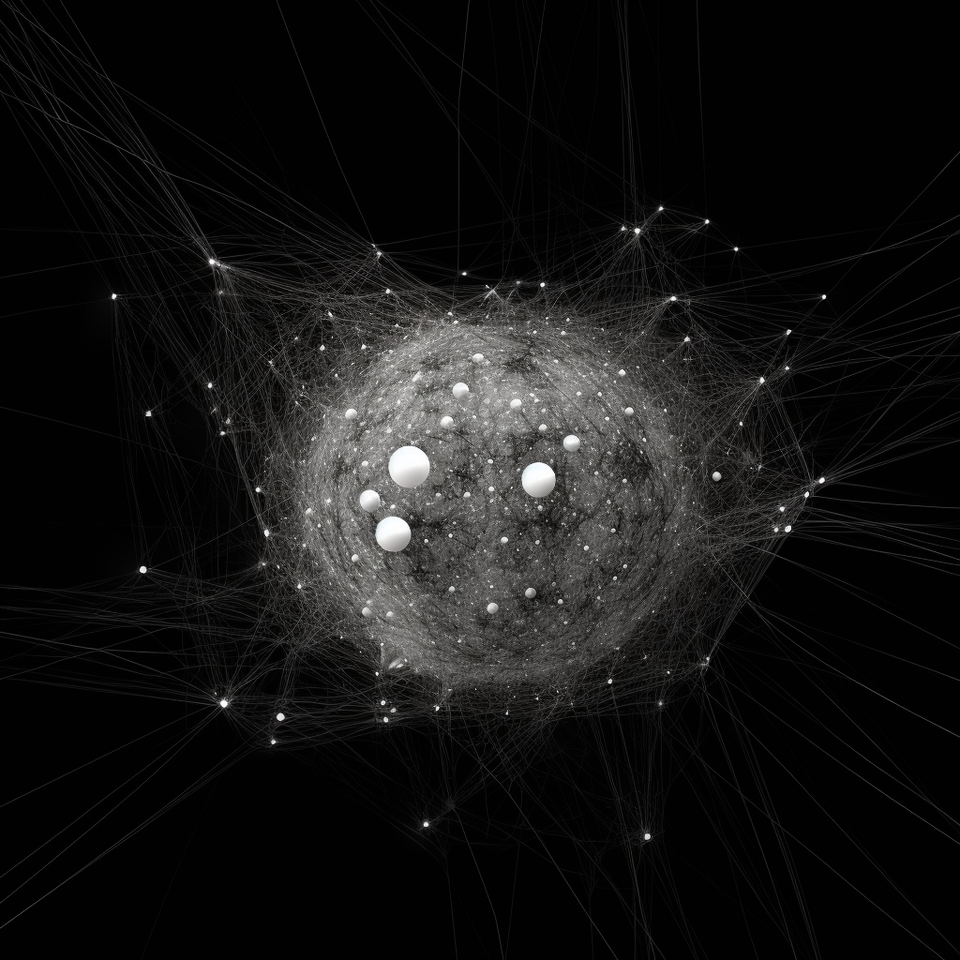Mastering Ethereum Gas Wars with ZMOK: A Practical Guide

Ethereum, now under a Proof-of-Stake (PoS) model, faces challenges like high transaction fees during network congestion. The network's capacity is around 30 transactions per second, with validators confirming and minting transactions onto the blockchain.
During congestion, transaction fees can rise as users pay more to have their transactions prioritized—a situation known as a "gas war". These wars often occur during IDOs or new NFT mintings. For example, during a recent NFT minting event for TIME, the gas fee rose to over 3 ETH to mint an NFT worth 0.1 ETH.
So how can you navigate a gas war? This guide offers practical advice, with a special focus on leveraging ZMOK's powerful network tools.
Preparation Steps
Before the actual mint, prepare by following these steps:
- Open the official website of the project launching the NFT or IDO.
- Locate and open the project's contract on Etherscan.
- Check the current gas fee on a gas tracking website.

Minting Process
Once the NFT or IDO is open for public participation:
- On the project's website, enter the number of tokens you wish to mint and click "Mint".
- In the MetaMask transaction window, click "Market" next to the estimated gas fee.
- Click "Advanced Options" and enter the "Fast" gas fee from the gas tracking website into both input boxes.
Here are screenshots:



Monitoring and Adjusting Gas Fees
After setting your gas fee, monitor the "Fast" gas fee. If it increases significantly, speed up your transaction in MetaMask.
Direct Contract Minting
If the project's website crashes or fails to load, you can mint directly from the contract:
- Connect your wallet to the contract on Etherscan.
- Go to the Contract Tab and select "Write Contract".
- Look for the "Mint/ Buy" function and fill in the required fields.
- Click "Write" to confirm the transaction.
Screenshots:


Once completed, follow the same process as above to set and monitor the gas fee.
Optimizing Transactions with ZMOK
To ensure your transactions are as fast as possible, ZMOK offers a solution. By adding a custom mainnet to MetaMask with the ZMOK endpoint, you gain a powerful tool for optimizing your transactions.
To do this:
- Sign in/connect your wallet to the ZMOK dashboard.
- Click on the "ADD TO METAMASK" button, which automatically configures MetaMask with the ZMOK mainnet endpoint.
Upgrading to the ZMOK Premium plan, which provides rapid transaction propagation, is required for this process and can be done here.
Navigating gas wars can be complex, but with the right knowledge and tools like ZMOK, you can optimize your transaction process during periods of network congestion on Ethereum.